PCSX2 Basic Settings
This Guide will focus on basic adjustments for ReShade and it's use in PCSX2: Emulator.
Display
For this guide we will be using the DX11 API.

This is due to compatibility with other add-ons. Now please look at the settings in this menu.
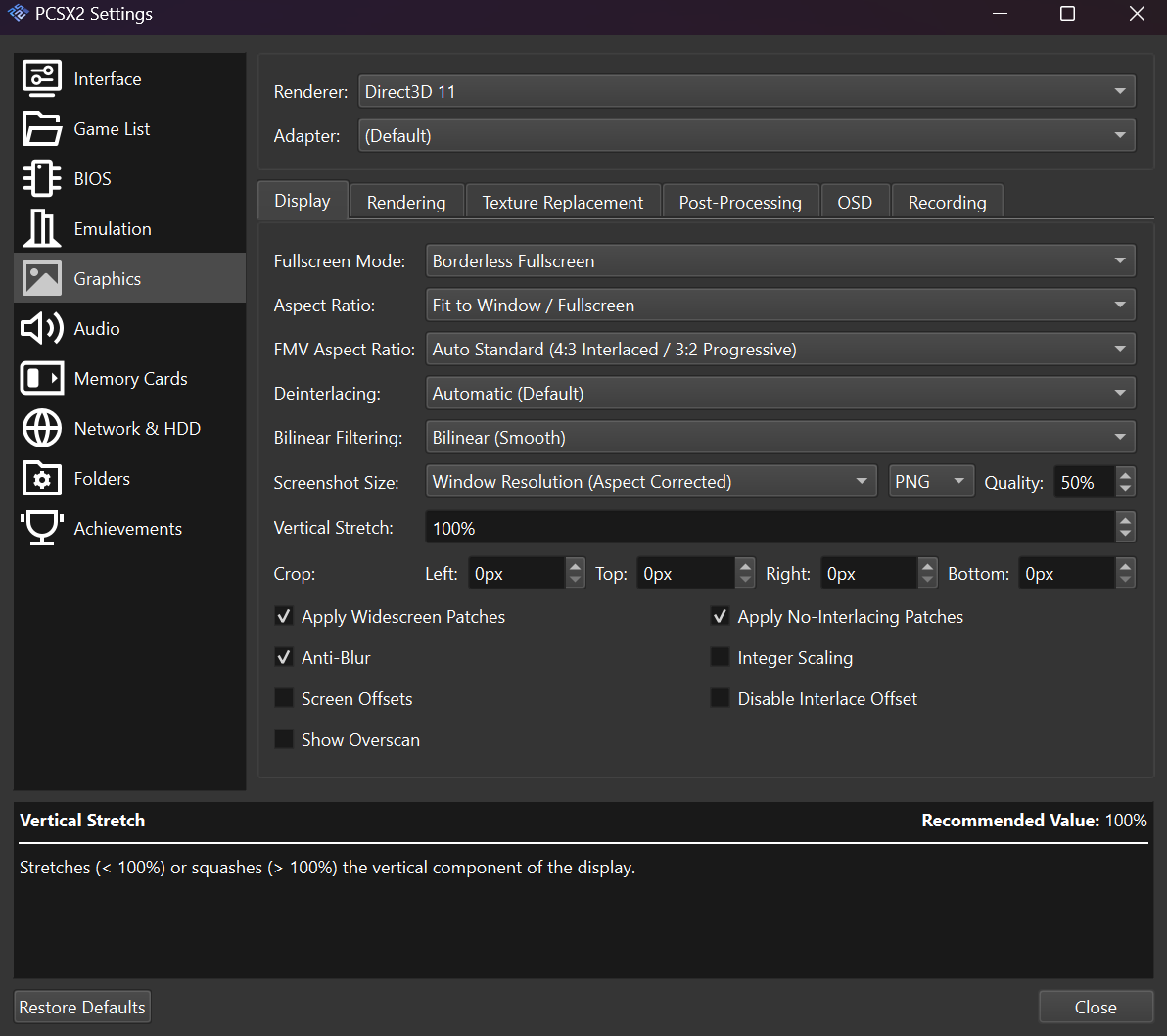
-
You will be looking for
Fullscreen Mode & Aspect RatioLike in the image below.
The reason we want to set Aspect Ratio to Fit to Window. Is because the depth buffer is set to this internally.
-
Anti-Bluris a good one to keep on to keep distortions to a minimal.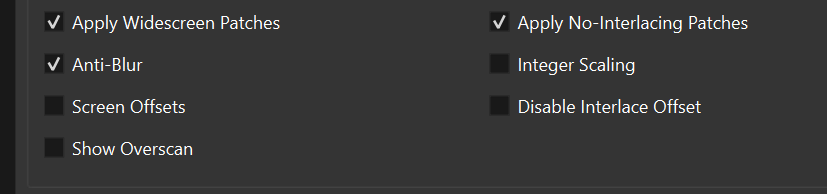
Rendering
As I said above. We are focusing on DX11, You can always try different APIs as long you get a depth buffer out you should be fine.
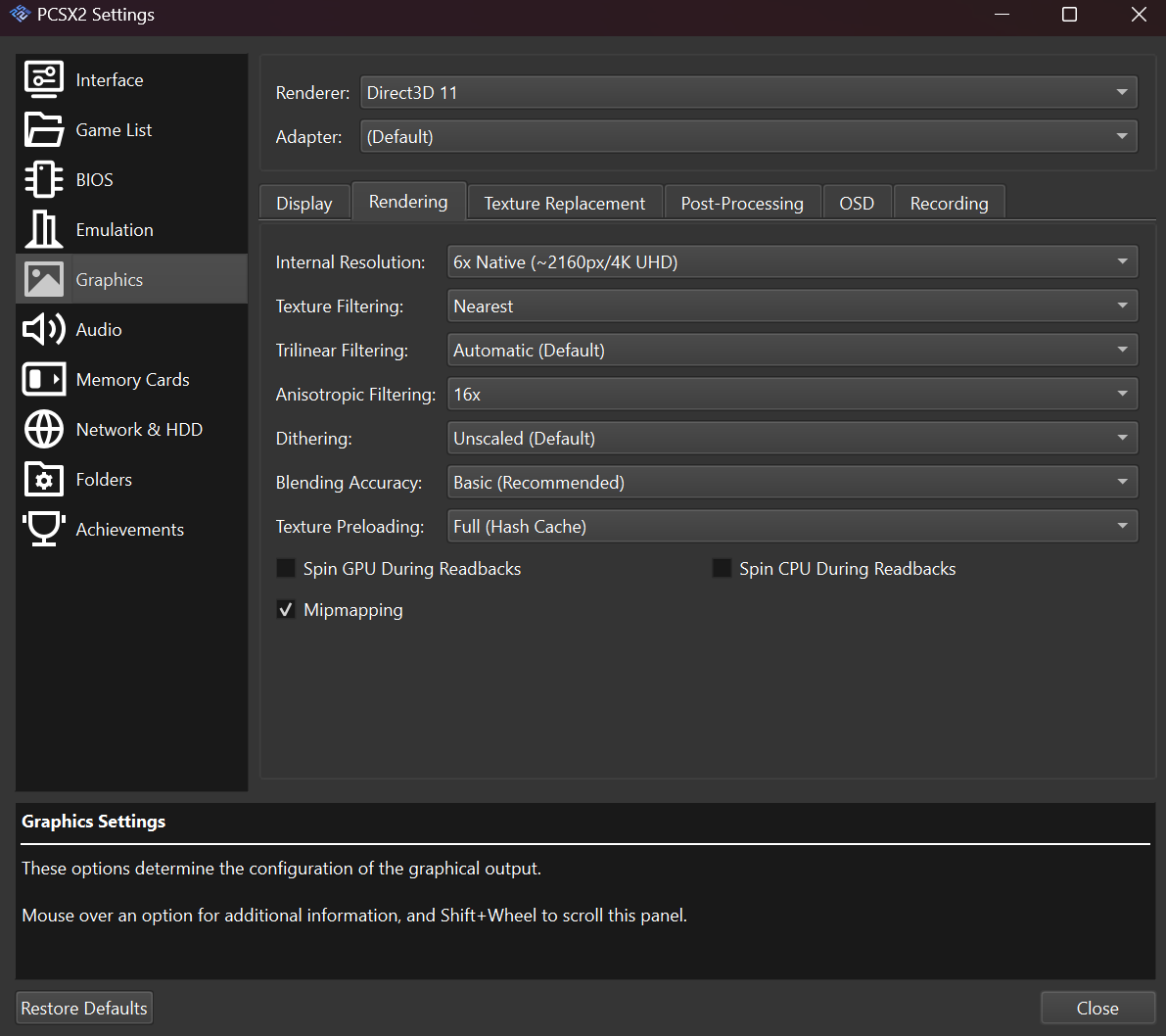
-
Make sure to set Rendering to
Direct3D 11for this example.
Because, we want compatibility with most of ReShade's add-ons.
-
Now we want to set our Internal Resolution:
Nativefor most cases.
It also helps with ReShade own generic depth add-on.
ReShade
You need to install ReShade under your current API Setting.

So Now please turn off the emulator and install ReShade. Once that is done....
Please start your game and go into the ReShade menu and check the depth buffer.
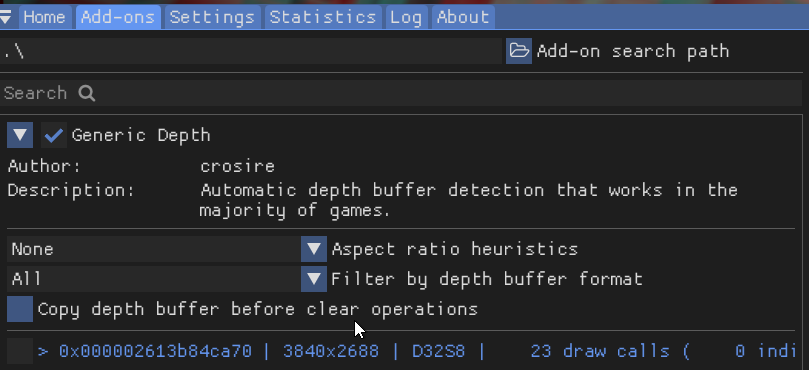
This is in the add-ons tab inside the ReShade own menu.
Extra Info
Make sure you do all the other things like the games and bios things on your end........... I will not explain that.
Conclusion
This may not be the case for every game. But, this should be a good starting point.